Why Download YouTube Videos?
In 2020 we witnessed a vastly growing trend: more and more content is being removed from the Internet.
Accounts, videos and posts are being blocked on regular basis. It appears that platforms including YouTube, Facebook and Twitter collaborate in order to prevent certain types of content from being published, or becoming viral.
For this and other reasons, you may like to download YouTube videos locally to your computer (or to your private cloud, etc.).
How to Download YouTube Videos
The steps required to download YouTube videos are:
- Obtain the URL of the YouTube Video you wish to download
- Go to a YouTube downloader site / web application
- Enter the Video URL
- Configure the app, e.g. select resolution, file format, etc.
- Download the file locally
Step #1: Obtain the YouTube Video URL
- Go to YouTube.com and navigate to the video you wish to download
- Hover with your mouse on top of the video
- Right-Click and select Copy video URL
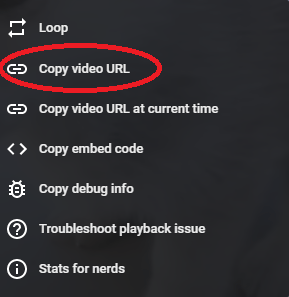
Step #2: Download the YouTube Video with Y2Mate
- Go to Y2Mate
- Enter the video URL in the URL box
- Optional: if nothing happens, click Start
- Click Download next to the desired video resolution (e.g. 1080p)
- A popup window will appear. Click Download .mp4 (again)
- The file shall start downloading within the moment
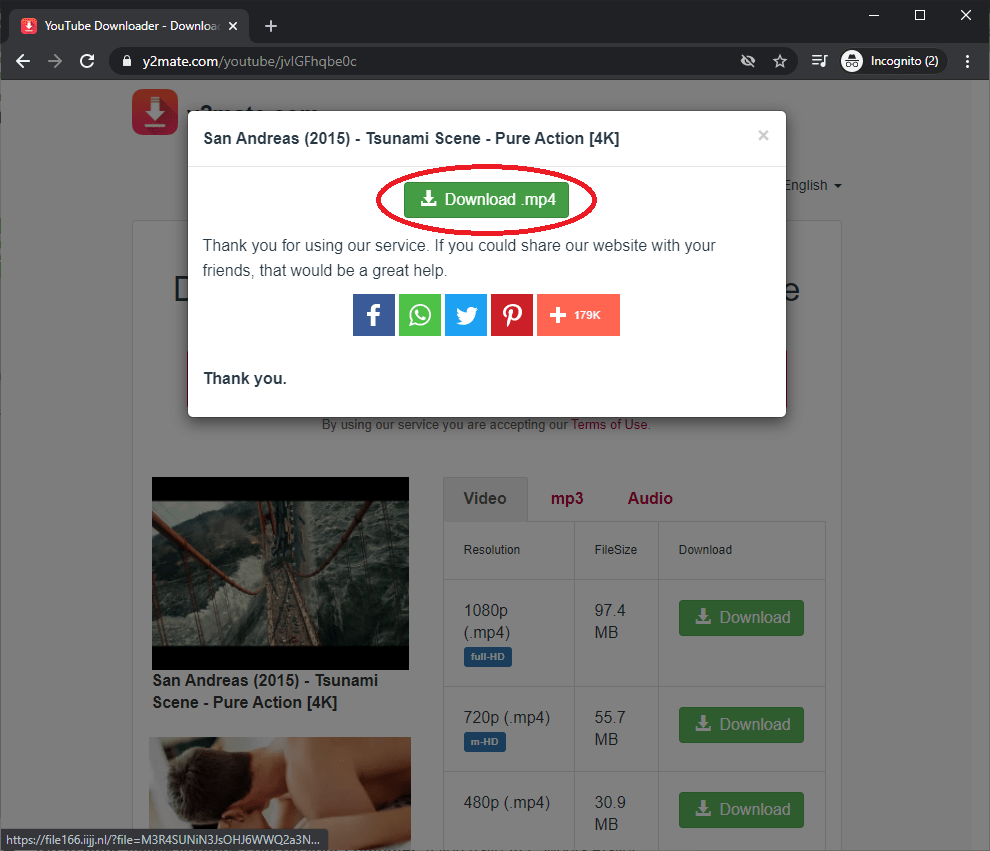
Soon we will add an additional method for downloading TouTube video, using VLC media player .
Thank You 🙂
1 Comment
web site · May 5, 2021 at 2:33 pm
How To Download Videos From Any Site?